Indie Game Station
A downloadable tool for Windows
thank you for taking a look at my launcher app, Indie Game Station! The idea came when I wanted a way to play all of the games I download from the comfort of my couch, without having to worry about different game resolutions, control schemes, etc. After scouring the net for solutions, I decided to come up with my own.
Indie Game Station allows you to organize and launch your games with your controller with minimal setup. All you have to do is point the app to your games folder and all of your game executables will be scanned and added to the games list.
NOTE: Source code can be found here:
https://github.com/jcggames1/IndieGameStation
Features
There are several integrated features to provide a smooth gaming experience with all your games.
- Game Scanner that will scan your designated games directory and add them to the list without having to fiddle with config screens.
- Custom Thumbnails that can be added for each game.
- Fullscreenizer which can stretch windowed games to borderless fullscreen, even if they don't natively support it.
- Joystick to Keyboard support using AntiMicro v2.23. Each game can have a unique custom profile that gets loaded on game start.
How To Use
Here, you will find instructions on how to use the various features.
Setting up your games directory
In the main folder of the app, you should see a file called "directory.txt". This is what tells the app where to look for games. Simply enter the path to your games folder (for example, "C:\Games") and save. When the app starts, this directory and any sub folders will be scanned for executables.
Note: The scanner will only scan one folder deep from the entered directory, so if your game is nested within two or more folders, it won't be picked up.
Modifying which kinds of games to look for
In the app folder, there should be a file called "extensions.txt". This file tells which extensions to look for when scanning for games. If your game has an extension that is not in the list, simply add it and save. Note that extensions are separated by line and are not case sensitive.
Adding custom thumbnails
If you want to add a custom thumbnail for a game, simply add an image to the same folder as the executable and give it the same name as the executable. For example, if your game is called "My Game.exe" then name the image "My Game.png". Acceptable image formats are PNG, JPG, BMP and GIF.
Adding a custom background and/or default thumbnail
If you want to change the background on the main menu, simply replace "bg.png" in the app's main folder with the image of your choice. If you want to replace the default thumbnail (the thumbnail that displays if there is none found for a particular game) then simply replace "d_icon.png" in the app folder. The dimensions of the images don't really matter, they will be automatically stretched within the app.
Disabling the fullscreenizer
By default, the fullscreenizer is enabled on startup. If you want to universally disable it, enter the settings menu by pressing Y on the controller and set the Fullscreenizer option to OFF.
Disabling the fullscreenizer for specific games
In some cases, you may want to disable the fullscreenizer only for certain games. In the app's folder, there should be a file called "fullscreen_exempt.txt". Add a new line to this file that is the exact name as the game's executable, not including the extension. For example, if your game is called "My Game.exe", then add the line "My Game" to fullscreen_exempt.txt. Note that games should be separated by line.
Setting up joystick to keyboard support
Included in this download is AntiMicro v2.23, an open-source joystick to keyboard mapping program. It is located in the AntiMicro folder within the main app folder. Once you've run it and have created a controller profile, click "Save As" and save the profile in the same folder as the game's executable, with the same name as the executable. For example, if your game is called "My Game.exe", you should save the profile in the same folder as "My Game.amgp". Note that it doesn't matter if it's called "My Game.controller.amgp" or something similar, it will still be detected. All that matters is the game name and the .amgp extension.
Exiting a game while running
If you want to quickly exit whichever game is currently running, or there is no way to quit in-game, there is an "emergency exit" button combination that will terminate the game running and return to the menu. On an XBox controller, hold down both thumbstick buttons and both shoulder buttons (four buttons total) to instantly exit the currently running game.
| Status | Released |
| Category | Tool |
| Platforms | Windows |
| Author | James C Gray |
| Tags | game-station, Indie, launcher |
Download
Click download now to get access to the following files:
Development log
- Version 3Mar 28, 2022
- Version 2 Released!Feb 19, 2021
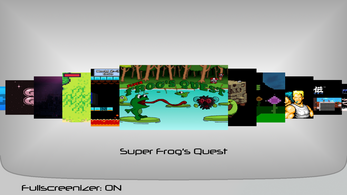
Comments
Log in with itch.io to leave a comment.
Can you please consider making an update, with bringing up the selection menu with no background, anywhere?
Not quite sure what you mean. Do you mean make the desktop visible in the background? I'm planning to release an updated version in the future that will allow custom backgrounds among other things.
Yes, a version where the desktop is visible.